Reference
For more information about FIFO and serial number tracking, refer to "Edit - Program - General" and "Edit - Program - Purchasing".
This inquiry displays stock levels for items which have FIFO with serial number tracking turned on.
|
|
|
Reference For more information about FIFO and serial number tracking, refer to "Edit - Program - General" and "Edit - Program - Purchasing". |
Refer to "Displaying the Item Inquiry Screen" (MDS and MRF) or "Displaying the Item Inquiry Screen" (POS).
Micronet displays the Select Output Device screen.
|
|
|
Reference For more details on these options, refer to "Selecting the Output for Inquiries and Reports". |
Micronet prints or displays the FIFO Inquiry.
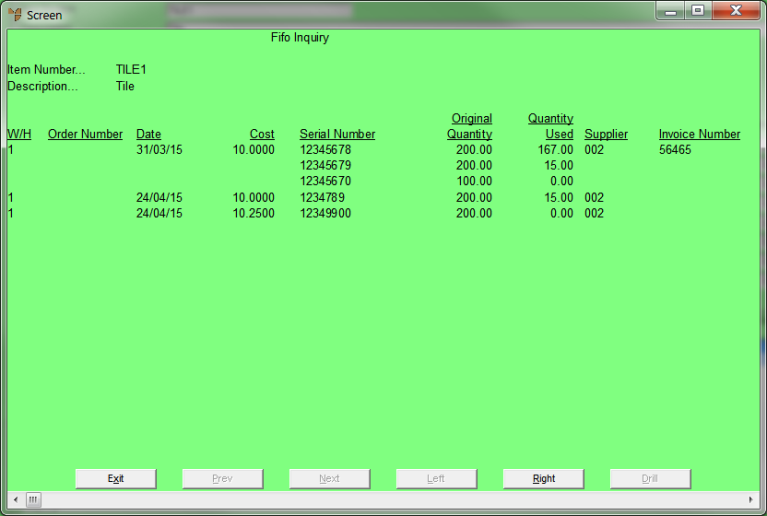
Micronet redisplays the Item Inquiry screen where you can perform another inquiry if required.